When working with PDF viewing functionality in Vue 3 applications, many developers turn to vue pdf for its simplicity and flexibility. However, issues can arise during integration, ranging from loading errors to layout problems. In this guide, we’ll cover common troubleshooting steps for getting your vue display pdf viewer working seamlessly in Vue 3.
Understanding vue display pdf in Vue 3
vue pdf is a Vue.js component that renders PDF files directly in the browser without requiring third-party PDF readers. In Vue 3 projects, it remains one of the most convenient solutions for embedding PDF functionality. That said, because Vue 3 has updated lifecycle hooks and component registration processes, certain setup steps are essential to avoid errors.
Issue 1: PDF File Not Displaying
One of the most common issues is that the vue pdf viewer shows a blank screen instead of the PDF.
Possible Causes:
- Incorrect file path or broken URL
- Missing CORS permissions for external PDFs
- File not accessible on the server
Solutions:
- Double-check the file path or URL.
- Configure your server to allow CORS for the PDF file.
- Ensure the PDF file is in the correct public directory or accessible through your backend.
Issue 2: Compatibility with Vue 3
If you previously used vue pdf in Vue 2, you might run into compatibility issues in Vue 3 due to changes in component registration.
Solutions:
- Make sure you install a vue pdf version that supports Vue 3.
- Use the correct
importstatement and register the component in your setup script. - Follow Vue 3’s Composition API guidelines if your project uses it.
Issue 3: Slow Loading or Freezing
Large PDFs or multiple embedded viewers can cause slow performance in vue pdf.
Solutions:
- Compress large PDFs before using them.
- Enable pagination to load only one page at a time.
- Use lazy loading so PDFs render only when needed.
Issue 4: Layout and Scaling Problems
Sometimes the PDF might not fit properly in the container or appear distorted.
Solutions:
- Use responsive styling with percentages or viewport units instead of fixed pixels.
- Adjust the scale option in vue pdf to fit the container.
- Test on different devices to ensure mobile compatibility.
Issue 5: Re-Rendering on State Changes
Unnecessary re-renders can cause flickering or sluggishness in vue pdf.
Solutions:
- Minimize reactive state changes that trigger a full viewer reload.
- Cache rendered PDF pages for quicker navigation.
Conclusion
Troubleshooting vue pdf in Vue 3 requires checking file accessibility, ensuring component compatibility, optimizing performance, adjusting responsive layouts, and preventing unnecessary re-renders. By following these steps, you can quickly resolve common issues and deliver a smooth, reliable PDF viewing experience. With proper configuration, vue pdf integrates effortlessly into Vue 3 projects, allowing users to view documents efficiently across all devices.
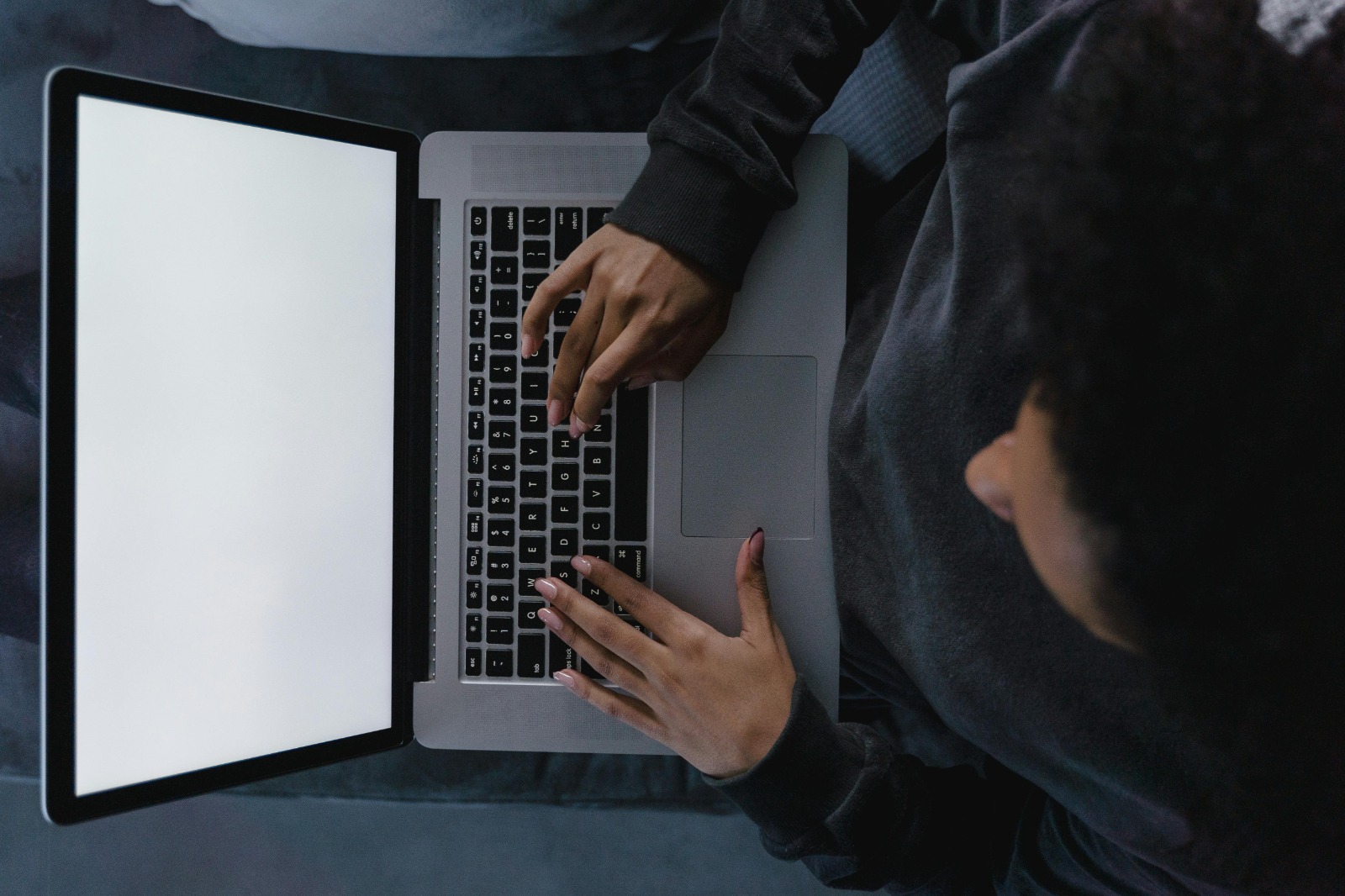










Leave a Reply